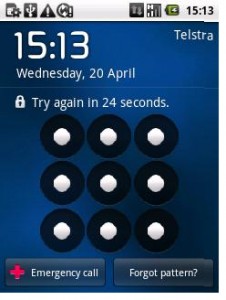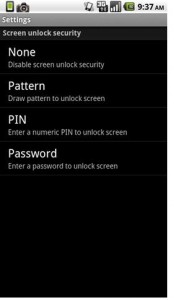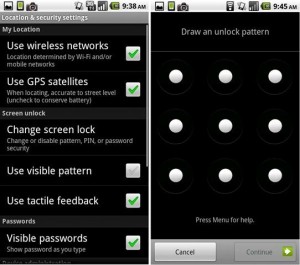Are you looking to keep unwanted sms readers or sticky beaks and snoopers away from your personal and private details on your Android mobile? Are people snooping and reading other peoples private texts and emails? The Android operating system has a way to protect your privacy.
Android devices such as mobile phones and tablets allow you to set a screen lock pattern for security rather than having a passcode or password (pictured below). When your device goes into hibernation mode after not being used you have to swipe or enter this pattern on your Android mobile phone or device to use it again. This is a lot more secure than the ‘Slide To Unlock’ feature on most Android phones and devices.
Go into your ‘Settings’ menu on your phone and navigate into the ‘Location & security’ settings page, you should then tap the ‘Screen Lock’ tab. If you scroll about half way down, you can find a “Set up screen lock,” option. Choose either a pattern (to draw on the screen), a pin or a password and set that for your mobile phone!
The ‘Pattern’ unlock requires a pattern of at least 4 dots, but can be longer. You can also choose to leave a visible trail while you are unlocking or just vibrate when you hit the right pattern. Tap the ‘Pattern’ Tab.
You will be prompted with an option to set a secret pattern, PIN, or password. Click pattern.
A screen should come up with 9 dots (3×3 pictured). Draw a pattern you want as your unlock pattern, this must be at least 4 dots long, then tap ‘Continue’. You will be asked to draw your pattern again to confirm. Once you have done this again then tap ‘Continue’.
Now every time you choose to lock and then unlock your phone, it will now require the pattern to unlock your mobile device.
If you found this guide useful would you please leave us a comment below to let us know this was helpful. If there is a specific article or guide you’d like us to write please email us or leave a comment below. Click here to view more tips and giudes for Android devices.

 Follow
Follow