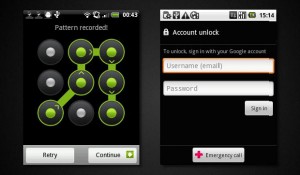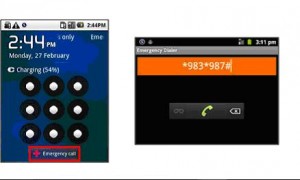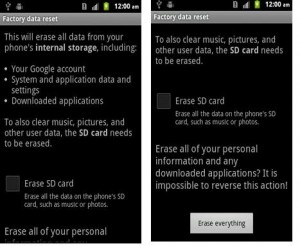Android devices such as mobile phones and tablets allow you to set a screen lock pattern for security rather than having a passcode or password. When your device goes into hibernation mode after not being used you have to swipe or enter this pattern on your Android mobile phone or device to use it again.
However there are some instances where you may forget your pattern and be locked out from your device. So how do you unlock your device? Basically there are two ways to unlock your Android mobile device when from scenario.
Method One: Use this if you have registered a Google Account With Your Android Device
- If you have registered your Google Account with your device. After 5 incorrect attempts you can tap the ‘Forgot Pattern?’ tab.
- Tapping this will bring the ‘Account Unlock’ screen pictured below. There are two prompts whereby you are requested to enter your Google account email and password. This is to verify that you are the owner of your account registered to the mobile phone, as you should be the only one who knows your Google Account details.
- Type in your Google account detilas and tap ‘Sign In’ tab to unlock your device.
Method 2: Use This If You Haven’t Registered a Google Account To Your Android Device
If you haven’t registered a Google account (Google accounts are free to register for) to your Android device or can’t remember the password for your Google account, your device can still be unlocked however you will need to perform a factory data reset.
Performing a factory reset will remove the pattern lock, erase all data from your phone (including google account & downloaded apps) and restore the device to factory settings. Any information stored on memory cards will not be erased
Perform A Factory Reset On An Android Device
- At the Lock Screen (pictured), tap the Emergency call tab. If your Android device has a keypad you can skip this step, just use the keypad to enter the reset code (in step 2) directly.
- Type in *983*987# This will bring up the Android factory reset screen
- Your Android device will display the option to factory data reset screen. This screen explains the reset (pictured). If the memory card needs to be cleared as well tick the box to include it in the reset. This is not recommended if music, pictures, and backed up contacts need to be kept.
- Tap the Erase Everything tab
- The device will complete a Factory Reset and restart. This process can take several minutes.
- If you haven’t already now would be a good time to create a Google Account and register it to your Android device. This will also allow you to sync contacts with a Gmail account and is highly recommended if you have an Android device.
If you found this guide useful would you please leave us a comment below to let us know this was helpful. If there is a specific article or guide you’d like us to write please email us or leave a comment below. Click here to view our phone chargers.

 Follow
Follow